When you generate an activation code, you link that activation code to a specific license information (user name, company name, custom data), license restrictions (expiration by days, executions, date, country locking, etc) and activation restrictions (number of re-activations, deactivations, simultaneous devices, etc).
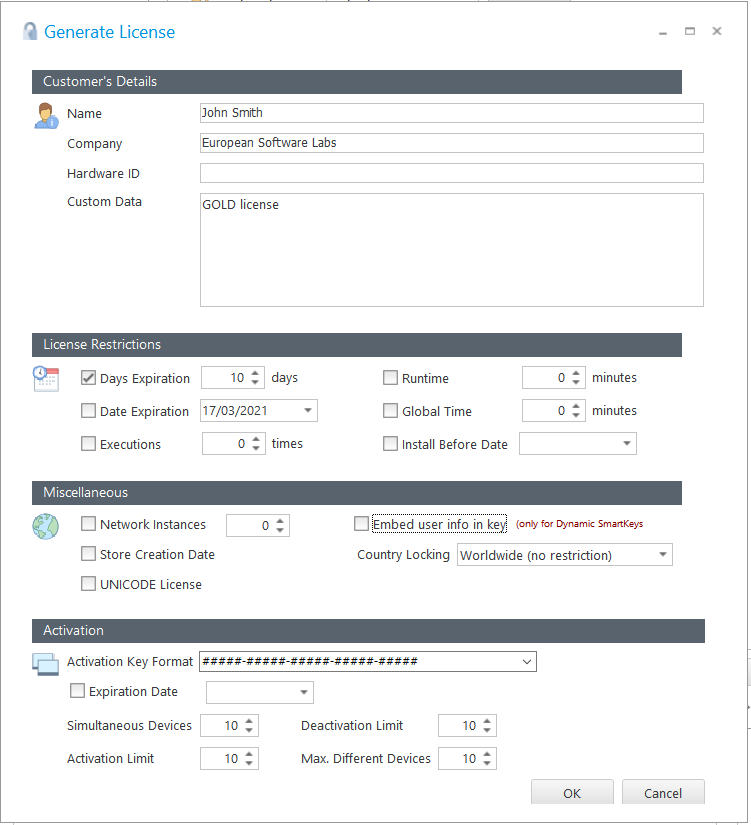
The common license fields (customer information, restrictions, etc.) are described here and are common for all types of licenses in WinLicense.
In the lower Activation panel, you can set the different settings for the Activation Code:
•Activation Key Format: You can define the format of the activation code. Each hash "#" will be replaced with a randomly generated number or letter.
•Expiration Date: This is the last date that your customer has to activated a PC with the generated activation key.
•Simultaneous Devices: You can define the number of PCs that will be allowed to use the same Activation key. For example, if your customer buys a license from you for 5 computers, you set this option to 5. If your customer has already activated 5 PCs and later he deactivates a specific PC (see below option) he will be able to activate again a new computer
•Activation Limit: This option sets the limit for how many times your customer can activate the generated activation key. You can right-click on the "Activation Limit" edit box and select "Set unlimited" if you don't want to put an activation limit. For example, your customer might want to re-activate his license on his machine in case that he formats his computer and needs to register your application again on his machine. Also, each time that your customer "Deactivates" a specific machine, he might want to activate a new machine, so the "Activation Limit" will be taken into account. If you put "1" as Activation Limit, your customer can only activate one machine, moving his license across machines won't be possible.
•Deactivation Limit: This option sets the limit for how many times your customer can deactivate the generated activation key. You can right-click on the "Deactivation Limit" edit box and select "Set unlimited" if you don't want to put an deactivation limit. Normally a user wants to deactivate his license if he wants to move his license to a different machine. If you put "0" as Deactivation Limit, your customer won't be able to deactivate his license.
•Max. Different Devices: You can specify the maximum number of devices where your customer can activate an activation key. For example, if you set this option to "5", your customer won't be able to activate more than 5 computers. The difference between this option and the "Simultaneous Devices" option is that if your customer activates 5 PCs and he later deactivates those 5 PCs, he won't be able to activate a new one because more than "5" different devices have been already activated. You can combine this option with the "Simultaneous Devices" option. For example, you only allow your customer to have 2 devices activated simultaneously (set "Simultaneous Devices" to 2) and you set a limit of 10 different computers for your customer (set "Max. Different Devices" to 10), so your customer can be activating/deactivating as many times as he wants but between those 10 different computers. Of course, the above "Activation/Deactivation Limit" options are also used to restrict this scenario. If you don't want to limit the maximum number of devices, just right click on that option and select "Set Unlimited" (value 65535)