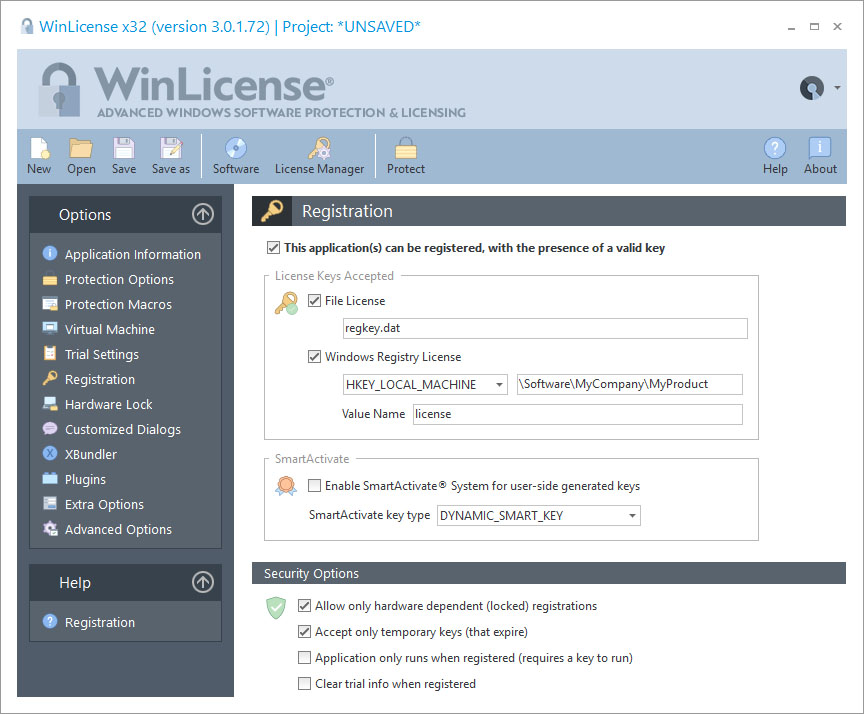
The Registration panel allows an application to be registered. This means that no trial limitations, which were set on the Trial settings panel, will affect the execution of the registered application. To avoid an application being registered in any way, this panel should be skipped.
WinLicense license keys
WinLicense accepts different types of license keys in order to satisfy different user's needs. Please, refer to the section Licensing with WinLicense for more information.
You can select different types of licensing for a single application. The following types of licenses can be used to register a protected application:
•File licenses: To allow single file license keys you have to check the File License option and enter the name of the file that will hold the license information when an application is going to be registered. When a user executes a protected application, WinLicense will search for the specified file name in order to registered the application. If the specific license file is found, it will be checked to see if it is a valid license file. You can specify one of the defined WinLicense directory constants to place your licenses in different Windows common folders, like:
•%USER_DOCS% : Specifies the current user documents folder (!My Documents)
•%PUBLIC_DOCS% : Specifies the public documents folder (!All Users\Documents)
•%USER_APP_DATA% : Specifies the current user application data folder (!{user name}\Application Data)
•%COMMON_APP_DATA% : Specifies the common application data for all users (!All Users\Application Data)
•%LOCAL_APP_DATA% : Specifies the local application data for the current user (!{user name}\Local Settings\Application Data (non roaming))
•%TEMP_FOLDER%: Specifies the user temporal folder
•%any_environment_variable%: Specifies a location defined in an environment variable in runtime
Notice that the above constanst are case sensitive. You can specify subdirectories with any of the above constants. Example: %USER_DOCS%\MyApplication\Licences\license.dat
You can also specify a dynamic license key name based on the name of your Software. The string %SOFT_NAME% in the license name is replaced by the current Software name (This is useful when you reuse a single project file for several software titles and each one is registered with its own specific license key).
•Registry licenses: If you want to register your application using a Windows® Registry key, you have to check the Windows Registry License option. Users will have to double-click on the received ".reg" file and agree to import the key in the Windows® Registry. You have to enter the Registry information where your license information will be stored. WinLicense will search the selected Registry information to find the registration data.
•SmartActivate® licenses: If you want to include professional and elegant licensing control into your application, you have to check the Enable SmartActivate® System for user-side generated keys option. The SmartActivate® System allows an application to be licensed using a valid activation code that can be inserted in a dedicated form in your application. To learn more about the SmartActivate® System, refer to the section below.
•Text keys: Text keys are in fact file keys in ASCII format to allow licensing an application from a custom form. WinLicense exports several functions to validate and install a text key in the system in order to register an application. The following functions are used with text keys: WLRegNormalKeyCheck, WLRegNormalKeyInstallToFile, WLRegNormalKeyInstallToRegistry.
The SmartActivate® System
For professional and elegant licensing control, WinLicense offers the SmartActivate® System. This technology allows an application to be registered using SmartActivate® keys, which are composed of the following fields:
•Registration Name, Company and Custom data.
•SmartKey string (I.e, "F5D80C4E-AF3C3B88-D1D2ACF0-EB46BD91-96E29D36-9E35C4DC-75DC")
The SmartKey string will contain information related to license expiration, Hardware ID (specifies in which computer the license can be accepted) and checksums that validate the Registration information (Name, Company and Custom data).
The disadvantages of using SmartActivate® keys is the requirement to create a special form in your application to enter the SmartActivate® information that can read and install (to a file or registry).
When the SmartActivate key system is enabled, you can select between Static or Dynamic SmartActivate keys, so, your application will be ready to accept a SmartActivate key type or another. We recommend just selecting Dynamic SmartActivate keys, as they offer more security and flexibility than Static SmartActivate keys.
Notice that basically a SmartKey is just a "bridge" to finally generate a File or Registry license. You can use the functions WLRegSmartKeyCheck and WLRegSmartKeyInstallToFile/WLRegSmartKeyInstallToRegistry in order to convert the SmartKey into a final File or Registry License. For more information, please, refer to the section Licensing with WinLicense.
Security Options
WinLicense offers a set of security options to allow developers to control how an application can be registered and actions to take after that. The different security options are the follows:
•Allow only hardware dependent (locked) registrations: This option restricts the use of registration keys to a specific computer. As each computer has an unique machine ID (processor type, hard disk and BIOS serial), WinLicense can lock a registration key to that specific machine. Please, refer to Hardware Lock panel to get additional information.
•Accept only temporary keys (that expire): This option denies the use of "time unlimited" registration keys and forces WinLicense to accept only temporary registration keys. This option is used as a protection against a developer accidentally releasing a "time unlimited" key for his application.
•Application only runs when registered (requires a key to run): This option allows user to run an application only in the presence of a valid registration key. WinLicense will terminate the application if no key is found or if it is invalid. This option is intended to be used by developers that only allow the execution of their application in registered mode.
•Clear trial info when registered: The purpose of this option is to clear the trial information from a computer once an user receives a valid registration key and registers an application. If the user decides to remove the registration key or it expires, the trial period will restart from zero.