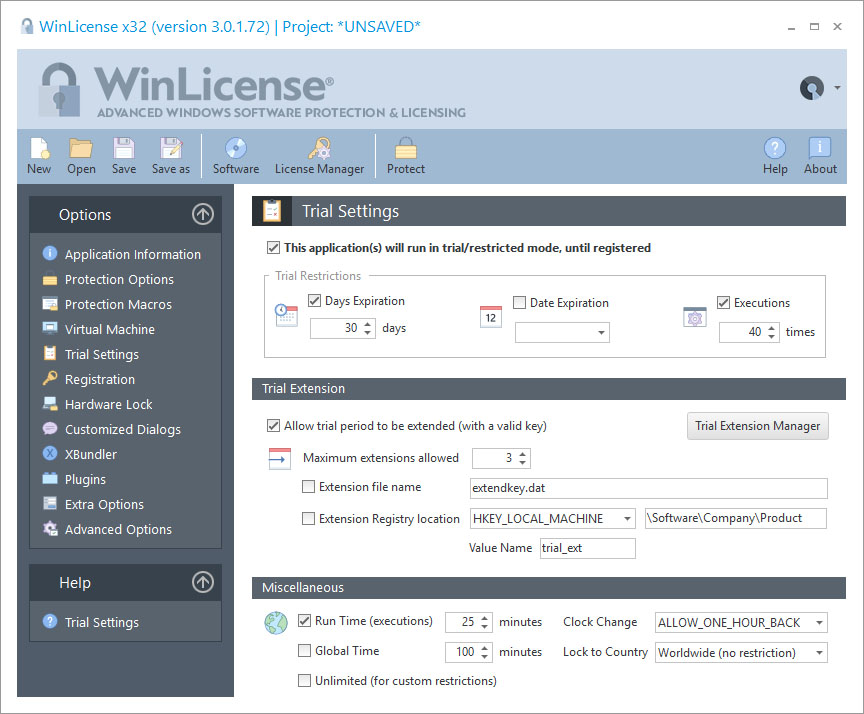
The Trial Settings panel allows you to select different restrictions when your application runs in trial mode. WinLicense offers a wide range of combinations to limit the trial period in your protected application. As opposed to other licensing systems, WinLicense allows you to include several types of restrictions in a single application.
Trial Restrictions
The following trial restriction options can be included before protecting an application:
•Days Expiration: This option sets a trial period to a certain amount of days, which is calculated from the day when an application is started on a computer for the first time. Users will not be able to run the application after its trial period has expired, until a trial extension or license key is present.
•Date Expiration: This option sets an exact date for the end of the trial period. After this date the user will not be able to run the application, until a trial extension or license key is present.
•Executions: This option sets an exact number of executions allowed for an application. Each time the user executes the protected application, the internal counter decreases by one. When the counter reaches zero, the user will not be able to run the application, until a trial extension or license key is present.
Trial Extension
The Trial Extension Manager allows users to extend the trial period of an application with special trial extension keys. If the trial extension option is not enabled, there is not way to extend the trial period in an application after being expired.
A trial extension key can be delivered a file (Extension file name option) or as a Windows Registry key (Extension Registry location option)
The Maximum extensions allowed option limits the amount of trial extensions that an application can be extended. Every time an user adds a new extension key, WinLicense will keep track of it. Users will not be able to extend the trial period when an application has been extended for the specified number of times.
NOTE: If an application has been protected with only some types of expiration, then only the chosen restrictions will be able to be extended with a trial extension key. For example, if only "Executions" has been set up as a trial limitation, only extension keys with an Executions extension will be able to extend the current trial state.
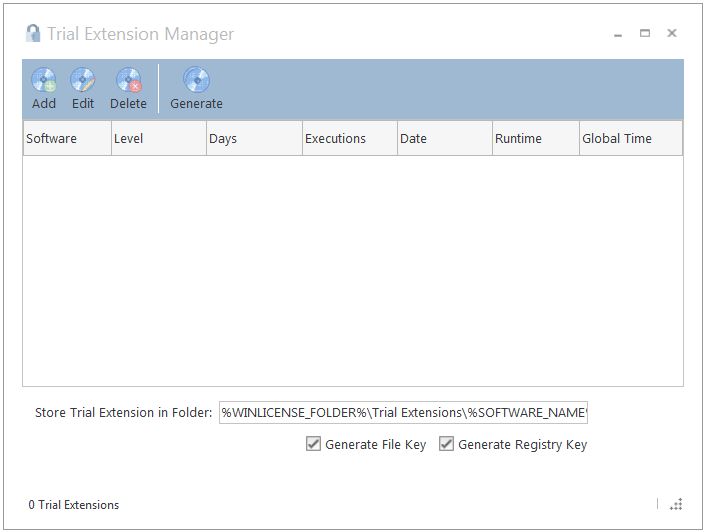
When generating the trial extension keys, you can use any of the predefined folder constants like: %WINLICENSE_FOLDER%, %INPUT_FILE_FOLDER%, %OUTPUT_FILE_FOLDER%, %SOFTWARE_NAME%, %TRIAL_EXTENSION_LEVEL%, %TRIAL_EXTENSION_DAYS%, %TRIAL_EXTENSION_EXECUTIONS%, %TRIAL_EXTENSION_RUNTIME%, %TRIAL_EXTENSION_GLOBAL_TIME%. Example:
%WINLICENSE_FOLDER%\Trial Extensions\%SOFTWARE_NAME%\%TRIAL_EXTENSION_LEVEL%
Miscellaneous
•Run Time: This option sets an exact amount of time (in minutes) that an application can stay in memory. WinLicense will display the Customized Dialog MSG_ID_TRIAL_RUNTIME_EXPIRED when the time is over. The internal timer will reset on application restart.
•Global time: This option sets an exact amount of total time (in minutes) that an application can run during all Windows® sessions. The internal timer will not reset on restart of operating system. When the global time expires, the application will not be able to run again, until a trial extension or license key is present.
•Unlimited: This option allows an application to run in trial mode without any restrictions added by WinLicense. This option is intended to be used to disable internal functionality in the protected application when it runs in trial mode.
•Lock to Country: This option restrict the execution of your application (in trial mode) to a specific country.
•Clock Change: WinLicense can detect clock back changes to prevent your application from being used indefinitely. In order to give more flexibility to your customers to adapt to clock changes and different time zones when traveling, you can specify the margin of change that you allow putting the clock back:
oDETECT_ANY_CHANGES: WinLicense will detect any clock back change. This is the more restricted option to avoid putting the clock back.
oALLOW_ONE_HOUR_BACK: The user can put the clock back for one hour and WinLicense will not detect the change. This is the recommended option for most situations.
oALLOW_ONE_DAY_BACK: The user can put the clock back for one day and WinLicense will not detect the change.
oALLOW_ANY_CHANGES: The user can put the clock back and WinLicense will not detect the change. Notice that if the trial is already expired and the user puts the clock back, the trial will continue as expired because the application is in "trial expired mode".