WinLicense provides a flexible and easy to use user interface (GUI) to help you to protect your applications. WinLicense uses the classical project file approach to help you save and restore your settings each time you want to protect an application. We recommend that you first try to protect an application with default options (just create a new Software, select it and protect it). After that, you can add some Trial Restrictions and protect it, so you can know how the Trial restrictions work. Later you add Registration support and create a license for your protected application (from the License Manager) and see how your application gets registered.
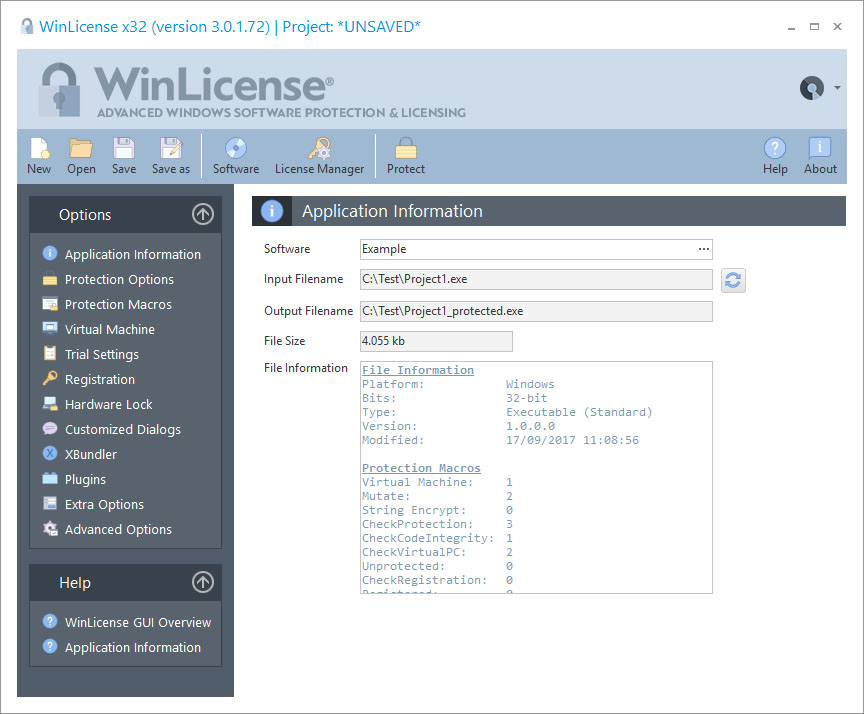
The Toolbars Menu
The toolbars menu helps you to manage your projects, softwares, customers, licenses and protect your application.
Every time that you make changes to your protection settings, you can save those changes into a project. That project can be loaded at a later time to restore the current protection settings and protect another software.
The Options Panel
The option panel shows the different settings that are required to protect an application and customize the different protection options that you want to include in your application.
•The Application Information panel allows you to set up the general information settings about the application that you are going to protect.
•The Protection Options panel allows you to select the different protection options that will be included in your application.
•The Protection Macros panel allows you to review and/or select the specific protection macros that have been included in your application.
•The Virtual Machine panel allows you to set up all protections related with the Virtual Machine technology.
•The Trial Settings panel allows you to select the different trial settings that will be included in your application.
•The Registration panel allows you to select the different registration settings that will be able to register your application.
•The Hardware Lock option allows you to specify which hardware settings will be included in your hardware dependent keys.
•The Customized Dialogs option allows you to customize the different messages that are shown when a certain event occurs while your protected application is running.
•The XBundler panel allows you to embed data files and DLLs to be embedded inside your protected application.
•The Plugins panel allows you to insert custom plugins (DLLs) that will be embedded inside the protected binary.
•The Extra Options panel contains specific options (not protection) related that can be added into your application.
•The Advanced Options panel allows you to insert special (hidden) options related with compatibility in specific applications.
The Help Panel
The help panel gives you access to the WinLicense Help file to get more information about specific topics.